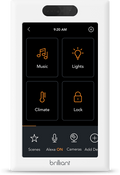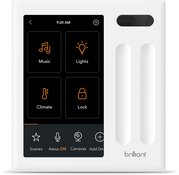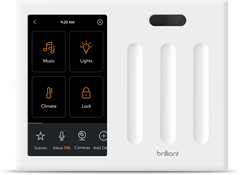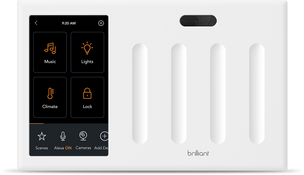WEMO
Connect your Wemo smart switches, dimmers, and smart plugs to Brilliant to control your smart lighting system.
Supported Devices
Frequently Asked Questions
Once you have your Wemo device (i.e. Smart Plug, Dimmer, Switch) set up using your Wemo Mobile App, your Brilliant will be able to discover it automatically as long as it is on the same WiFi network.
Once added, you can control your Wemo device from your Brilliant Smart Home Control (in your home) or Mobile App (remotely).
Before you begin set up, make sure your Wemo is set up through your Wemo Mobile App first and connected to the same Wifi as Brilliant.
Via Control
Tap "Add New Device".
Tap "Wemo".
A screen will pop up "Finding Devices".
Once the device is found click "Continue".
Tap the Wemo you'd like to add to the room and follow the remaining screen setup instructions.
Via Mobile App
1. Tap on the Settings gear icon
2. Tap on Works With
3. Tap on Wemo
4. A screen will pop up "Finding Devices".
6. Once the device is found click "Continue".
7. Tap the Wemo you'd like to add to the room and follow the remaining screen setup instructions.
On your Control
1. Tap "Rooms".
2. Choose a room.
3. Tap the button that looks like a pencil on the top right corner to edit.
4. Tap the trash can to the right of the device name.
5. A window will pop up, "Are you sure?" click "Yes".