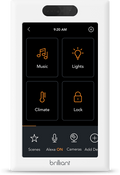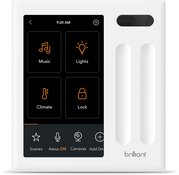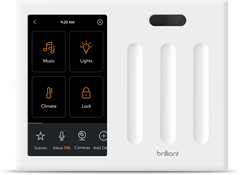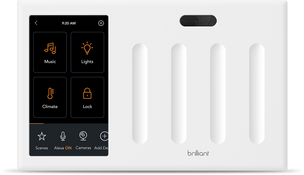TP Link/Kasa
Connect your TP-Link Kasa lighting, light switches, and plugs and use the Brilliant and its all-in-one mobile app for iOS & Android to turn lights on/off, dim lights, change colors and create lighting scenes
Supported Devices
Frequently Asked Questions
Brilliant works with TP-Link Kasa lighting, light switches, and plugs, which allows you to use these products in the following ways:
- Control and adjust the intensity of your lighting
- Adjust the lighting color to create the perfect ambiance
- Create scenes for different lighting moods
- Turn on lighting when motion is detected
- Ask Alexa to control your TP-Link Kasa lighting
- Assign a slider or gesture to control your TP-Link Kasa lighting
- Import TP-Link Kasa lighting groups and scenes
This integration allows you to control the mentioned TP-Link Kasa devices that are directly connected to your Brilliant Control as well as TP-Link Kasa devices that are located in other rooms.
Before connecting TP-Link Kasa devices to your Brilliant Control(s), please ensure that you have first set up your TP-Link Kasa devices in the Kasa Smart Apple and/or Google Play mobile apps. The devices should be connected to the same Wi-Fi network as your Brilliant Control(s).
1. Install your Brilliant Control and complete setup
2. Ensure that the devices work properly using the Kasa app
3. Confirm that your Brilliant Control and TP-Link Kasa devices are on the same Wi-Fi network
4. Tap ADD DEVICE on the bottom tray of the Home Screen
5. Select TP-LINK KASA and follow instructions to configure your devices
6. Once connected, you can control your lighting on screens such as HOME, LIGHTS, SCENES and the Brilliant mobile app
7. Create scenes like HOME and AWAY to include a scene action with your TP-Link Kasa lighting
8. Add the TP-Link Kasa Alexa Skill to control lighting via Alexa
If you install your Brilliant Control in a location that is directly connected to a TP-Link Kasa light, we enable you to never have to worry about power being shut off to the TP-Link Kasa light. Just go to Settings > Light on your Brilliant control and reconfigure the light to "Always On", and assign the desired gesture or slider to control this light.
If you currently have TP-Link Kasa lighting, light switches, or plugs connected to Brilliant via SmartThings, we recommend that you delete these devices from your Brilliant home and re-add them again following the instructions above.
This direct connection provides additional performance benefits.
You can read more about connecting TP-Link with your Amazon Alexa Account here