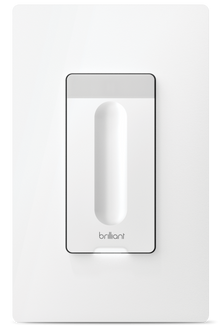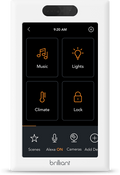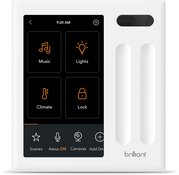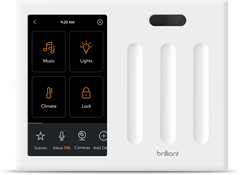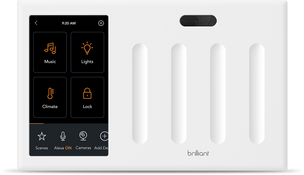SOMFY
Integrate Somfy smart shades to the Brilliant to control your window coverings, awnings, screens and rolling shutters.
Supported Devices
Frequently Asked Questions
Brilliant connects to Somfy TaHoma and allows you to control shades and smart plugs in the following ways:
Open & Close shades
Tilt shades Up & Down (Only available for Shades that Tilt)
Set shades to "My" Position
Set shades to a specific level (Zigbee Only)
Add shades to a SceneAdd shades to Slider Settings (Zigbee Only & Brilliant Control Only)
Add shades to Gesture Settings
Turn a smart plug On & Off
Set a smart plug to control a Light
Add a smart plug to a Scene
Before connecting Somfy to Brilliant, please ensure that you have first set up your Somfy TaHoma Gateway using the Somfy TaHoma mobile app. The shades you would like to add to Brilliant should be linked to the Somfy TaHoma Gateway.
Make sure your Somfy TaHoma Gateway is connected to the same internet as your Brilliant
Go to your Brilliant Control and tap "Add Device" on the bottom tray
Tap "Somfy"
Follow prompts to connect Somfy to Brilliant
Note: If you have multiple TaHoma Gateways, Brilliant will automatically select one. If you would like to connect a different TaHoma Gateway, please reach out to our support team.
Once you have enabled the Brilliant integration on the Somfy TaHoma app, go back to your Brilliant Control to finish the setup.
Somfy Shade Groups can be used to control multiple shades at once. As you control your Somfy Shade Group, please note the following experiences:
For Zigbee Motors, moving individual sliders within a group will NOT update the group slider.
If your Somfy shade connects using Somfy Tahoma Gateway, your Somfy is compatible with your Brilliant Control Panels. You can read more about the Somfy Tahoma system here and learn more about RTS and Zigbee Motors here
The Somfy TaHoma Gateway supports two types of motors - RTS & Zigbee.
The type of motor you have in your home will determine the type of experience you have with your Brilliant Control and mobile app.
If you have Zigbee motors connected to your TaHoma Gateway, you will be able to:
Open & Close shades
Set shades to "My" Position
Set shades to a specific level
Add shades to a Scene
Add shades to Slider Settings (Brilliant Control Only)
Add shades to Gesture Settings
If you have RTS motors connected to your TaHoma Gateway, you will be able to:
Open & Close shades
Tilt shades Up & Down (Only available for Shades that Tilt)
Set shades to "My" Position
Add shades to a Scene
Add shades to Gesture Settings