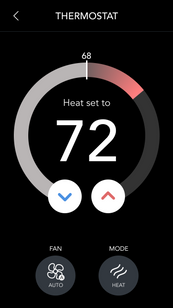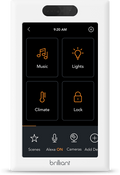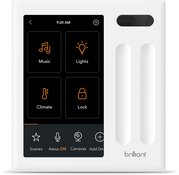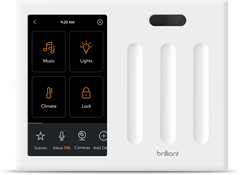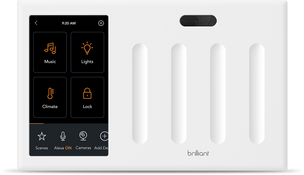RESIDEO
Control Total Connect 2.0 security systems and other Resideo, Honeywell Home, and Z-Wave devices using Brilliant.
Supported Devices
Z-Wave Devices
Frequently Asked Questions
Before you begin set up, make sure your Total Connect 2.0 devices and Brilliant Control are connected to Wi-Fi.
Note: Total Connect 2.0 can only be integrated through the Brilliant Control at this time
Tap "Add Device" tab on the bottom of Home Screen.
Tap "Total Connect 2.0".
Tap “Continue“ to receive a link in your Brilliant home email. Click on the link and log into your Total Connect 2.0 account on the webpage and log in to your account
Select the devices you wish to connect with Brilliant and select “Automation“ if you would like to integrate Z-Wave devices.
Click “Connect"
Once the authorization is successful, return to the Brilliant Control to tap “Continue“.
Tap all the Total Connect 2.0 devices you would like to add to the Brilliant home.
Select the rooms that you would like to add each device to.
For each Total Connect 2.0 Security System added, you will be asked to select the Control(s) you’d like as part of the Daily Experience*.
You can arm/disarm your Resideo security system by using Brilliant Control or mobile appliatcation as a secondary panel with Resdieo ProSeries, Vista, Lynx, and Lyric panels.
You can view doorbells and security cameras on your Brilliant control and mobile app
You can control your Honeywell Home thermostats and adjust your temperature and create home automation scenes that include climate.
You can receive alerts when there are water leaks, frozen pipes, high temperature, humidity, and high levels of carbon monoxide
Using your Brilliant Control you can arm or disarm in the following ways:
Using the Security Widget on your Lock Screen
Creating a shortcut of your home screen to arm/disarm your devices.
Using the Security Icon on the bottom navigation bar
Accessing the Rooms Icon on your bottom navigation bar, you can arm or disarm particular rooms.
Using your Brilliant Mobile App you can arm or disarm:
By tapping the Security icon and arming or disarming
By tapping the Rooms icon and arming or disarming different rooms
Read more here
You can access Live View of your Resideo security cameras in the following ways:
Tap Security Icon > View Cameras
or
Tapping on your Camera Shortcut
or
Tapping on your Rooms Icon
Read more here
By connecting a Resideo Skybell doorbell, Ring Doorbell, or Google Doorbell to your Brilliant Control, you can view your doorbell camera on your Brilliant Control when someone rings your doorbell.
Before adding your Z-wave devices to your Brilliant Smart Home, you will need to add them to your Resideo Total Connect Security system. After you have configured your devices to your Resideo Total Connect, you can connect them to your Brilliant Control by following instructions here