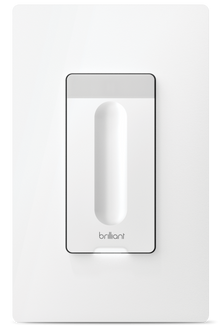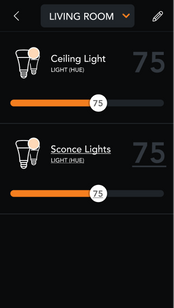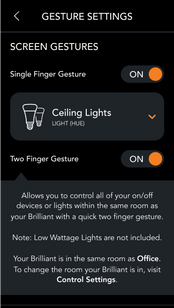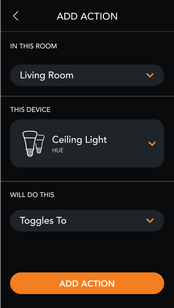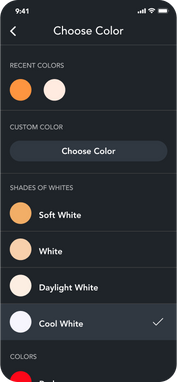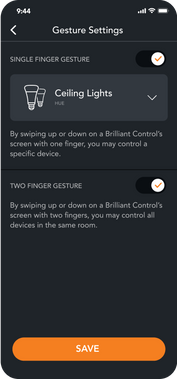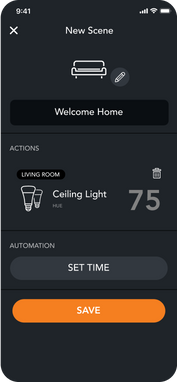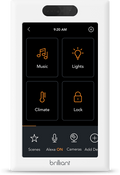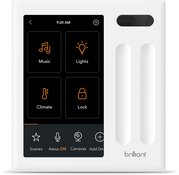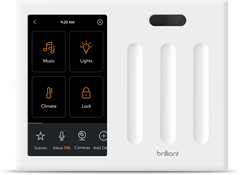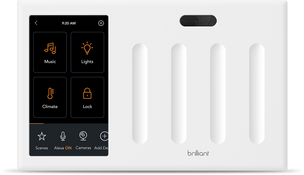PHILIPS HUE
Connect your Philips Hue Bridge to Brilliant to control your smart lighting system from Brilliant. Brilliant can control and adjust intensity of your Philips Hue bulbs and groups directly through the Brilliant Control or mobile app.
Supported Devices
Frequently Asked Questions
We integrate with Philips Hue via their Philips Hue bridge and allow you to control Hue devices in the following ways:
Light Intensity
Light Color
Toggle On/Off and Dimming
Include Hue devices in your Brilliant Scenes
Before you begin set up, make sure your Philips Hue is set up through your Philips Hue app first and connected to the same Wifi as Brilliant.
Make sure your Philips Hue light is ON
Tap Add New Device on the bottom of your home screen > Philips Hue Lights/Bridge
Follow the instructions on the next screen.
Once the device is found tap Continue and follow the remaining steps on the screen
If you install your Brilliant Control in a location that is directly connected to a Philips Hue light, we enable you to never have to worry about power being shut off to the Philips Hue light. Just go to Settings > Light on your Brilliant control and reconfigure the light to "Always On", and assign the desired gesture or slider to control this light.
Brilliant supports Hue light zones on your Brilliant Control. Zones will be discovered in the same manner as your Hue bulbs (by going through the Add Device flow listed under "Setting up Philips Hue").
You may continue to create a scene for automation across multiple Hue devices/zones OR use the 2-finger gesture to control all lights within your room.
Yes, Brilliant supports changing the color of your Hue light through your Brilliant Control. This feature is only compatible with Hue ambiance lights. Color control also works with Hue zones as long as the zone consists of at least one Hue ambiance light. Learn more about color control here.
Yes, This feature allows you to add preexisting Hue scene actions to your Brilliant Scene(s). Learn more about Hue Scene Import here.