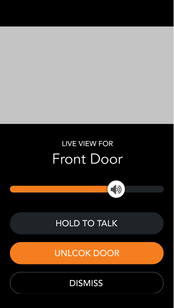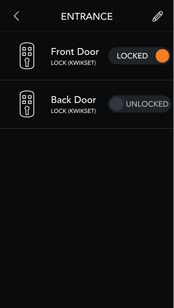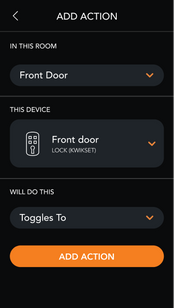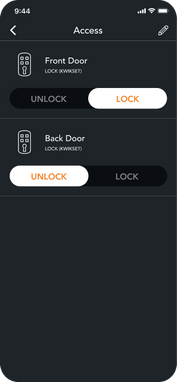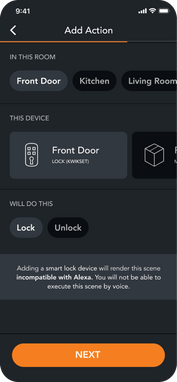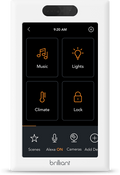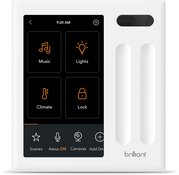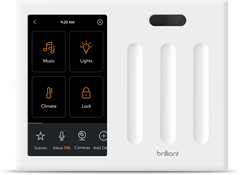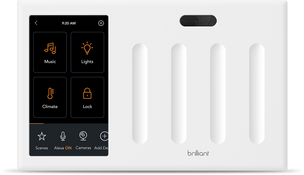Kwikset
Control your Kwikset smart lock by connecting it to Brilliant using Kwikset or SmartThings . You can also use Alexa on your Brilliant Control to control your smart lock by voice.
Supported Devices
Frequently Asked Questions
Once you connect your Kwikset account to the Brilliant Control, the lock will be discovered by the Brilliant Control and you can assign it to a room.
You can access your lock by:
Tapping Rooms and visiting a room with the lock in it to unlock/lock.
Using Alexa once you have your Brilliant Alexa Experience set up AND have your Kwikset Smart Home Alexa Skill enabled to unlock/lock your door.
If Ring is also connected to Brilliant and someone rings the doorbell, you will see a notification with the ability to talk to the person outside and unlock/lock your Kwikset Halo Lock.
Creating Scenes on your Brilliant that include your Kwikset Halo Lock.
Controlling your Kwikset Halo Lock from the Brilliant Mobile App.
Using Alexa once you have your Brilliant Alexa Experience set up AND have your Kwikset Smart Home Alexa Skill enabled to unlock/lock your door.
Kwikset locks that do not have wifi built in will require a SmartThings app.
Here are a list of devices that will need SmartThings to connect to Brilliant:
Kwikset SmartCode 916 Touchscreen Deadbolt Door Lock (Z-Wave)
Kwikset 888 Smart Lock (Z-Wave)
Kwikset Convert Convertible Lock (Z-Wave)
Kwikset Obsidian Lock (Z-Wave)
Kwikset SmartCode 910 Contemporary Deadbolt Door Lock (Z-Wave & ZigBee)
Kwikset SmartCode 910 Deadbolt Door Lock (Z-Wave & ZigBee)
Kwikset SmartCode 912 Lever Door Lock (Z-Wave & ZigBee)
Kwikset SmartCode 914 Deadbolt Door Lock (Z-Wave & ZigBee)
Kwikset SmartCode 916 Touchscreen Deadbolt Door Lock (ZigBee)
If your lock is part of the Kwikset Halo line, your device has wifi built into your device. You can read more about the Halo integration with Brilliant here .
If you have a Kwikset smart lock that is supported through Zigbee or Z-Wave technology, you will need to connect your lock using the SmartThings app to connect to Brilliant. You can read more about the Smartthings integration here