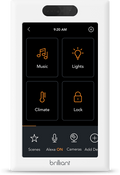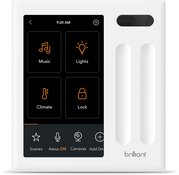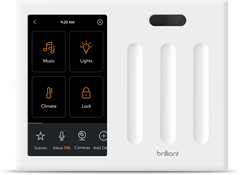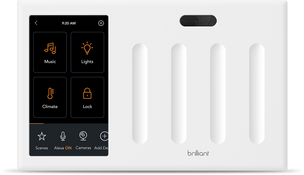Google Assistant
Brilliant allows the Google Assistant to control the lights or devices (like on/off switches or power outlets) that are connected directly to the Brilliant Controls in your home. Once set up, you can say, "Hey Google, turn on the kitchen light" and your Google Assistant-enabled device will respond
Key Experiences
Google Home
Control Brilliant devices with a Google Home or any other Google Voice Assistant enabled device
Routines & Scenes
Set up routines with Brilliant devices using the Google Assistant or Google Home apps

Voice Command Examples



Frequently Asked Questions
Unfortunately, Brilliant only has Alexa voice assistant built into the Control panel. Google Assistant is only available through your Google Assistant mobile application or Google Nest smart home speaker
To connect your Brilliant Control to Google Assistant:
Open the Google Home app on your mobile device.
On the Home tab, tap Add (+).
Tap Set up device.
Select Works With Google > Have something already set up?
Search or find Brilliant Smart Home in the list.
Enter email your Brilliant account to complete setup.
You can control lights connected to your Brilliant Control or Dimmer Switch as well as toggle devices connected to your Brilliant Plug
For example, if you have a Brilliant in the kitchen that is directly connected to lights, you can go to your Google Home and say "Hey Google, turn on the kitchen lights".