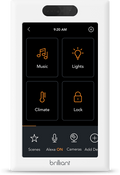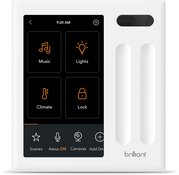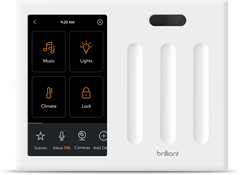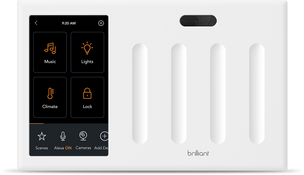Arlo
Connect your Arlo devices to Brilliant using SmartThings and view your security cameras directly from your Brilliant Control or mobile app.
Supported Devices
NOTE: All Arlo devices require a SmartThings account to connect to Brilliant. You do not need a SmartThings Hub to connect Brilliant to Arlo devices. You can read more about the Arlo and SmartThings integration here
Frequently Asked Questions
Arlo cameras and doorbells are supported on Brilliant via SmartThings and can be used for Live View. Please note that Arlo doorbell notifications are not currently supported by Brilliant.
Please ensure the following:
- Your Arlo devices must be able to be viewed from the Arlo Mobile app AND the SmartThings Mobile app.
- Note: This integration ONLY requires a SmartThings account and not the SmartThings bridge.
- Access live view of your Arlo cameras on your Brilliant Controls and Brilliant mobile app.
Note: Doorbell notifications are currently unavailable for Arlo devices connected through SmartThings.
Make sure your Arlo devices work on the Arlo Mobile App:
- Install your Arlo devices and set them up on the Arlo Mobile App.
- On your Arlo Mobile App: Verify that you can view your Arlo devices.
Make sure your Arlo devices work on the SmartThings Mobile App:
On your SmartThings Mobile App (iOS, Android):
- Create / Log into your Samsung account.
- Add your Arlo Devices to your Samsung SmartThings App.
- Verify that the devices are discovered and operating as expected on the SmartThings App.
Add Arlo devices to Brilliant through SmartThings:
If you have an existing SmartThings integration:
- Newly discovered Arlo devices will be shown in the Alert Center on the Home Screen of Brilliant Controls. Tap on the alert to add your Arlo devices to your Brilliant home.
- Your devices will now show up on Brilliant - both the control and mobile app, and you can use them as expected across scenes and device control.
If you are connecting SmartThings devices for the first time:
- On Brilliant:
a. Tap on Add > SmartThings on the Brilliant Control OR
b. Tap on Settings icon > Works With > SmartThings on the Brilliant Mobile App.
2. You will receive instructions in your Brilliant email to authorize your Samsung account.
3. You will be asked which SmartThings home can be discovered by Brilliant. This discovered home will include all cameras that you have linked to your SmartThings app.
4. Confirm to authorize these devices from the SmartThings web view.
5. On Brilliant: Return to your Brilliant device to finish setting them up (by adding to rooms and any additional options).
6. Your devices will now show up on Brilliant - both the control and mobile app, and you can use them as expected across scenes and device control.
You can read more about all the Brilliant SmartThings integrations here
Unfortunatley, at this time Arlo camera protocol supports 1-way audio.